FolderSizes offers a powerful built-in search tool that can find specific file and folder instances based upon a broad range of criteria - including size. FolderSizes search can easily be used to find and remove empty folders, helping you clean up your file system and optimize storage space efficiently.
Using FolderSizes to Search for Empty Directories
Empty folders can accumulate over time as you install, uninstall, and use various applications. These unnecessary directories clutter your file system, making navigation more difficult and potentially causing confusion. Here's a quick overview of the steps required to find empty folders using FolderSizes.
- Click the Search button in the application ribbon bar. The FolderSizes Search window will appear, providing you with comprehensive search capabilities.
- Add one or more paths to the Search Paths tab by using the New Path button. You can search specific drives, folders, or even network locations.
- Click the Search Rules tab, click the New Rule button and select New Folder Rule from the pop-up menu. The Rule Editor window will appear, allowing you to customize your search criteria.
- Click the Item Count tab in the Rule Editor window, and set the file and folder counts to be "equal to" 0 (zero). This specifically targets directories that contain no files and no subdirectories.
- Click OK to save the rule and click the Start toolbar button to begin the empty directory search. FolderSizes will scan the selected locations quickly and efficiently.
Once you've got a listing of the zero-length file system objects, you can select the ones you don't need and click the Delete toolbar button to remove them. FolderSizes provides a safe environment for reviewing potential candidates for deletion before you commit to any changes.
An Update for FolderSizes 9
While the above instructions still work perfectly when running FolderSizes v9.0 or later, we've added a search tool shortcut to the FolderSizes 9 main window ribbon bar. Selecting this option (see screenshot below) will immediately launch a search for empty folders for the current file system location (if present, otherwise the OS drive is scanned). This one-click solution streamlines the process and makes regular maintenance of your file system even easier.
The enhanced search capabilities in version 9 not only find empty folders more efficiently but also provide better performance when scanning large file systems or network drives with complex hierarchies. The search results are presented in an intuitive interface that allows for quick review and action.
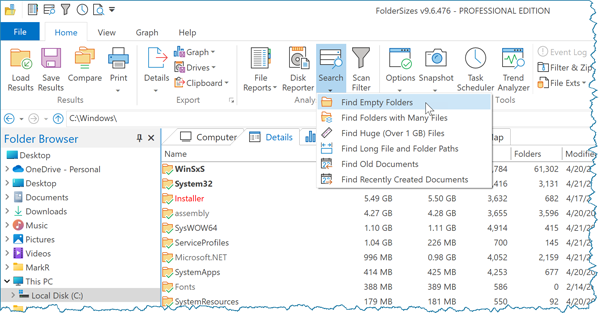
Important: Never assume that a directory is safe to delete simply because it is empty. Make sure you understand the potential impact before modifying any part of your computer or network file system(s). Some applications may expect certain directory structures to exist, even if they're empty. When in doubt, research the folder's purpose or use FolderSizes' reporting features to document your file system before making changes.
Additional Benefits of Managing Empty Folders
Regularly cleaning up empty folders offers several advantages beyond just freeing up minimal space:
- Improved Navigation - Fewer folders means less clutter when browsing through your directories
- Faster Searches - Windows and other applications can index and search your files more efficiently
- Cleaner Backups - Your backup processes won't waste time with unnecessary directory structures
- Better Organization - Removing empty folders can be the first step in a more comprehensive file organization strategy
FolderSizes provides additional tools that complement empty folder management, including duplicate file detection, disk space visualization, and detailed file reporting. These features work together to give you complete control over your storage resources.
This tutorial just scratches the surface of what FolderSizes can do. Download the free trial today and see for yourself how this powerful utility can help you manage disk space, organize files, and optimize your storage infrastructure more effectively than ever before.
Whether you're a home user trying to clean up your personal computer or an IT professional managing enterprise storage systems, FolderSizes provides the tools you need to understand and control your file system with precision and confidence.
