FolderSizes 9.5 is Released
Allow me to begin this blog entry with a brief story.
Shortly after the release of FolderSizes 9.0, we received an email from a customer who was mildly disappointed with our dark mode theme. He felt it was lackluster, and shared the opinion that it had been developed by people who didn’t actually use dark mode software applications.
Unfortunately, he was right. Our early attempts at implementing a dark theme were not ideal for a number of reasons. Sure, it was “less bright”, but didn’t truly embrace the look and feel of modern dark mode applications.
Well, no longer.
With the release of FolderSizes 9.5, we introduce an all-new “black” theme that permeates every aspect of the product’s user interface.
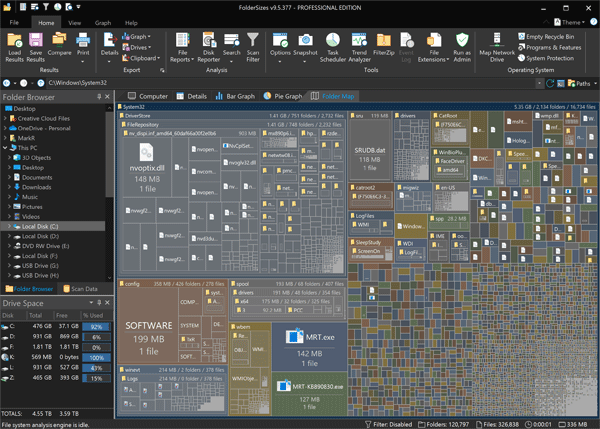
Screen shots don’t really do the new version justice, but here’s another.
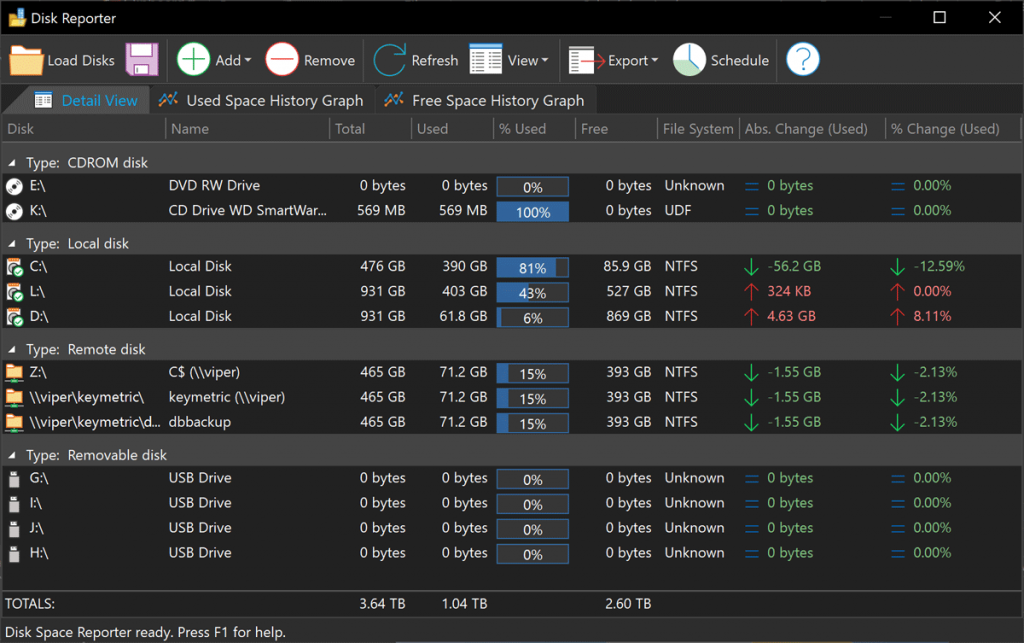
And of course we didn’t just implement a new dark theme for v9.5 – there are many other improvements. It’s fact, it’s one of the largest “minor version” releases we’ve ever published.
FolderSizes 9.5 is a free upgrade for anyone that owns a v9.x license. We hope you’ll download the latest version and try it for yourself.
How to find files without extensions
FolderSizes can be used to locate files that don’t have an extension. Such files are fairly pervasive in modern Windows file systems, but can pose a problem in some cases (such as during storage migrations).
Fortunately, the FolderSizes Search tool can handle this task easily.
Start by launching the Search tool and adding whatever Search Paths you need. Next, create a single file rule by clicking the New Rule button and choosing New File Rule.
The screen capture below shows the file rule configuration. Specify “*.*” in the Name masks field, then select the Exclude matches option.
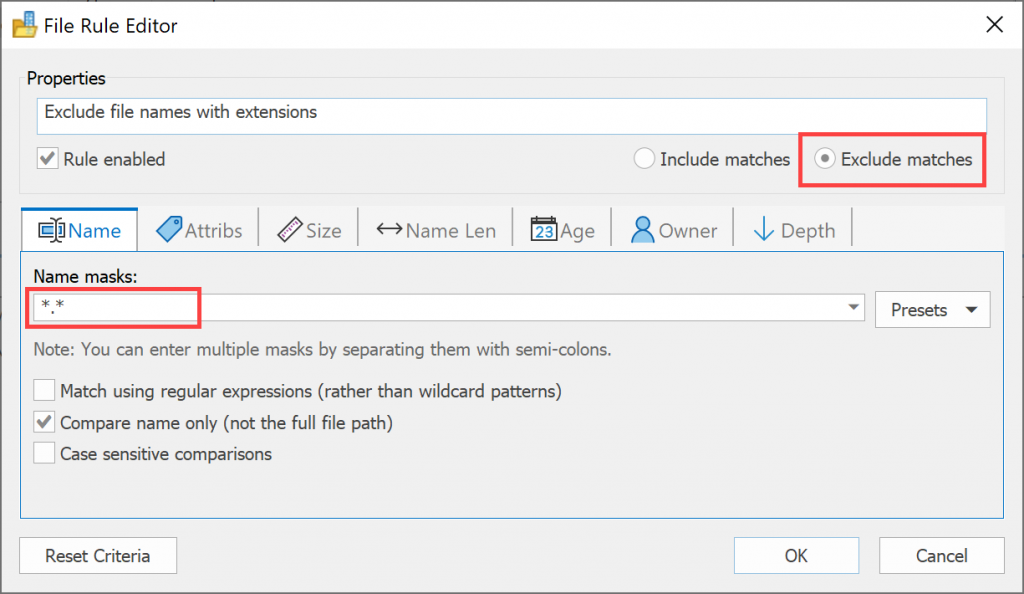
We’ve created a file rule that excludes all files with a dot in their name.
Now simply run the search to display a listing of files without extensions.
FolderSizes 9.3 is Available
Today we released FolderSizes 9.3 – a minor version update that’s free for all v9 license holders.
So what’s new in this release? First and foremost, FolderSizes v9.3 includes official support for Windows 11 and Windows Server 2022.
We’ve also updated product icons throughout the user interface, along with a number of other general (mostly minor) theme improvements. As an example of the latter, the File Reporter window’s toolbar has been streamlined and consumes far less vertical space. We’ve also improved text clarity in a number of areas.
For more info, see the release notes page of our website. Or perhaps you’d rather skip right to the new version download?
As always, your feedback regarding this new release is most welcome.
Key Metric Software’s Commitment to Customer Security
Introduction
In an era of increasing digital security concerns, software integrity has become a critical priority for both personal and business computing environments. This article outlines Key Metric Software’s comprehensive approach to ensuring the security and integrity of our software products, with particular focus on malware and adware prevention strategies.
Distribution Policy and Product Integrity
Adware-Free Commitment
Key Metric Software maintains a strict no-adware policy across our entire product portfolio. This commitment stems from our business philosophy that quality software should be monetized through direct value delivery rather than through intrusive advertising mechanisms or third-party revenue sharing arrangements. Our business model is built on developing high-performance applications that justify their purchase price through operational value.
Authorized Distribution Channels
To ensure maximum security, Key Metric Software products should only be obtained through our official distribution channels. Unauthorized sources cannot guarantee the integrity of our software and may distribute modified versions containing security vulnerabilities or malicious code. All official downloads are available exclusively from our product websites.
Technical Security Measures
Key Metric Software implements a multi-layered approach to product security:
Secure Development Infrastructure
All development and build processes occur within hardened environments designed to prevent unauthorized code injection or tampering during the software creation process.
Digital Signature Implementation
Each software component is digitally signed using Extended Validation (EV) certificates, providing verification of both publisher identity and code integrity. This applies to all executable files and the installation packages themselves.
Secure Distribution Infrastructure
Completed software builds are transferred to secure hosting environments that undergo continuous security monitoring and regular penetration testing to prevent unauthorized access or modification.
Multi-Engine Malware Scanning
Prior to release, all software packages undergo comprehensive scanning using multiple industry-leading malware detection engines. For example, FolderSizes installation packages are submitted to VirusTotal for analysis by dozens of different security products to ensure no false positives or security concerns exist.
Ongoing Security Commitment
This overview represents one facet of Key Metric Software’s comprehensive security strategy. Our security processes undergo regular review and enhancement to address emerging threats and incorporate industry best practices.
Recommendations for Customers
To maximize security when using any software product:
- Always download from authorized sources, preferably directly from the software publisher
- Verify digital signatures before installation when available
- Maintain updated security software on all systems
- Report any security concerns immediately to the software vendor
Key Metric Software remains committed to providing secure, reliable software solutions that protect our customers’ data and systems while delivering exceptional operational value.
Actual vs. Allocated Disk Space
Have you ever noticed that a 10MB file might actually consume 10.1MB on your drive? This discrepancy between a file’s actual size and the space it occupies on disk isn’t a glitch—it’s a fundamental aspect of how file systems work. Let’s explore why this happens and how it affects your storage management.
The Two Key Storage Metrics You Need to Know
Some software tools, including our FolderSizes disk space analyzer, report two distinct size metrics for each file system object:
- Actual Size – The true data content size of the file (what you typically see in file properties)
- Allocated Size – Also called “size on disk,” this represents the actual space consumed on the storage device
Understanding this difference is crucial for effective storage management and can help explain why your drive fills up faster than expected.
How Disk Allocation Works: The Cluster System
Disk space is allocated to files in fixed units called clusters (sometimes called allocation units). Think of clusters as the minimum “parking spaces” that files can occupy on your drive. The size of these clusters varies depending on several factors:
- The file system type (NTFS, FAT32, exFAT, etc.)
- The size of the storage partition
- Specific formatting settings applied to the drive
Most Windows users today are running the NTFS file system, which typically uses a default cluster size of 4KB (4,096 bytes). This means storage is allocated in 4KB chunks, regardless of the actual file size.
Why Your Files Use More Space Than Their Actual Size
Since all files must occupy one or more complete clusters, their “size on disk” (allocated size) is always a multiple of the file system’s cluster size. Here’s how this works in practice:
- A 1-byte text file will still consume an entire 4KB cluster
- A 4,097-byte file requires two complete clusters (8KB)
- A 10MB file that isn’t exactly divisible by 4KB will use slightly more than 10MB of disk space
As a result, any file with a size that isn’t an exact multiple of the cluster size (and most aren’t) will “waste” a portion of its last cluster. This wasted space is commonly referred to as “cluster overhang” or “disk slack.”

Calculating Wasted Space on Your Drives
You can estimate the amount of space wasted due to cluster overhang by using a simple formula:
Estimated Wasted Space = Number of Files × (Cluster Size ÷ 2)
For example, if an NTFS file system with 4KB clusters contains 50,000 files, the estimated wasted space would be approximately 97MB (50,000 × 2,048 bytes). On large drives with millions of files, this can add up to significant storage loss.
FolderSizes can report this cluster overhang not just for individual files but also for entire folders, giving you a complete picture of storage inefficiency across your system.
Other Factors Affecting Allocated Space
Several other factors can affect the relationship between actual and allocated size:
- File System Compression – Compressed files may have an allocated size smaller than their actual size
- Sparse Files – These special files can have allocated sizes much smaller than their logical size
- File Fragmentation – Heavily fragmented files may use additional space due to management overhead
- Advanced File System Features – Features like deduplication can affect space allocation
Why This Matters for Storage Management
Understanding the difference between actual and allocated size is important for:
- Accurate storage planning and capacity management
- Optimizing drives with many small files
- Choosing appropriate cluster sizes when formatting drives
- Troubleshooting discrepancies between reported and available space
For detailed analysis of how your storage is being used, including actual vs. allocated size metrics, download FolderSizes and get a complete picture of your disk space utilization patterns.
Conclusion
The difference between a file’s actual size and its allocated size is an inherent characteristic of modern file systems. While individual files may waste only a small amount of space, the cumulative effect across thousands or millions of files can be substantial. By understanding these concepts, you can make more informed decisions about your storage management strategy.
